How to view pictures from camera memory card on various devices

Understanding Your Camera Memory Card
For professional photographers, the ability to view pictures directly from a memory card is an essential skill. Whether you're shooting a high-profile event or capturing stunning landscapes, knowing how to view pictures from a camera memory card swiftly and efficiently can save you a lot of headaches and time.
Before diving into the various methods and devices you can use to view these pictures, it's crucial to understand the types of memory cards available. The most common ones include Secure Digital (SD) cards and CompactFlash (CF) cards. Each type offers different storage capacities and read/write speeds, with some designed to withstand harsh conditions.
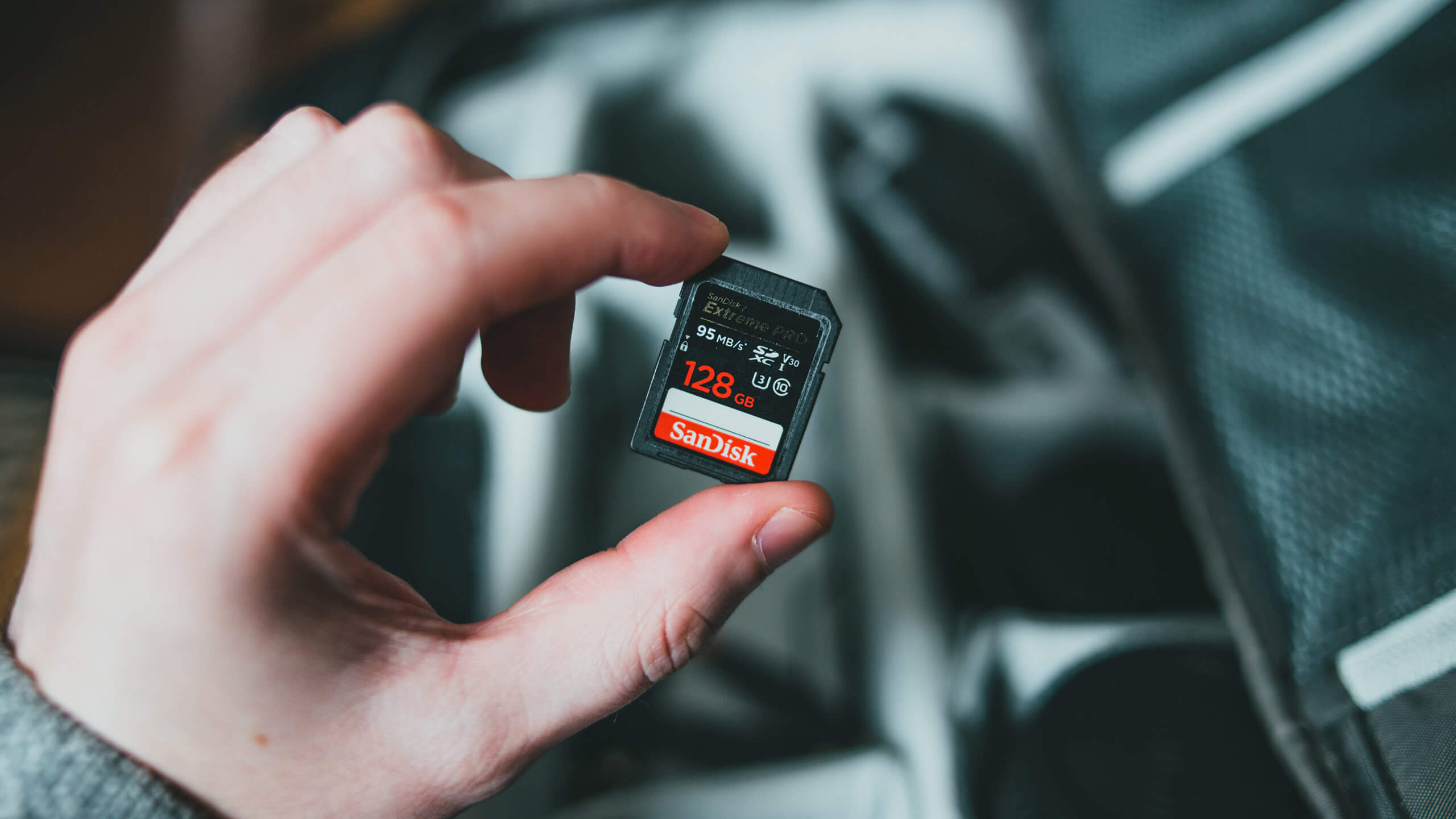
Using a Computer
Using a Card Reader
One of the simplest ways to view your pictures is by using a card reader attached to your computer. These devices are fairly inexpensive and come with multiple slots to accommodate various types of media cards. Here's a step-by-step guide:
- Remove the memory card from your camera and insert it into the card reader.
- Connect the card reader to your computer using a USB port.
- Your computer should automatically recognize the card, prompting you to open the folder containing your images. If not, navigate to 'This PC' (on Windows) or 'Finder' (on macOS) to find the card manually.
- Open the folder and view, copy, or edit your images as needed.
Direct Connection via USB Cable
If you don't have a card reader, you can connect your camera directly to your computer using a USB cable. Follow these steps:
- Turn off your camera and connect it to your computer using the appropriate USB cable.
- Turn the camera back on, and your computer should recognize it as an external drive.
- Navigate to the folder containing your images, and view or copy them as necessary.
Using Software
Many cameras come with their own proprietary software, which can make viewing and editing images easier. Programs like Canon's EOS Utility and Nikon's ViewNX-i offer seamless integration and advanced options for handling RAW files and other high-resolution formats.
Using a Tablet or Smartphone
Using an SD Card Reader for Mobile Devices
For mobile viewing, you can use an SD card reader designed specifically for tablets and smartphones. These compact devices often come with multiple connectors (USB, USB-C, Lightning) to accommodate various devices.
- Insert your memory card into the reader.
- Connect the reader to your mobile device using the appropriate connector.
- Your device should automatically prompt you to open the folder containing your images.
- If not, use a file management app to navigate to the folder and view your pictures.
Using Wi-Fi Enabled Cameras
Some modern cameras come equipped with Wi-Fi capabilities, allowing you to transfer and view images on your mobile device without the need for cables. Follow these steps:
- Turn on your camera's Wi-Fi function.
- Connect your mobile device to the camera's Wi-Fi network.
- Use the camera's mobile app to browse and download your pictures.

Using a Digital Frame
Standalone Digital Frames
Digital photo frames offer a stylish way to display your pictures. Most of these frames come with their own SD card slots, allowing for easy picture viewing.
- Insert your memory card into the frame's card slot.
- Navigate through the frame's menu to view your pictures.
External Links for Further Reading
Here are some additional resources you might find useful:
- Buy a Memory Card
- Memory Card for Bicycle Camera
- Reinsert Memory Card Error
- Beginners Guide to Memory Cards
Frequently Asked Questions
How can I view pictures from a damaged memory card?
If your memory card is damaged, consider using data recovery software to retrieve your images. For severe damage, professional data recovery services might be necessary.
What should I do if my computer doesn't recognize the memory card?
This could be due to a faulty card reader or USB port. Try using a different reader or port. If the problem persists, the card itself might be corrupted.
Can I view RAW files on my smartphone?
Yes, many modern smartphones support viewing and editing RAW files, especially with the help of third-party apps designed for professional photographers.
As an Amazon Associate, I earn from qualifying purchases.

