How to Connect JLab Earbuds: Step-by-Step Guide for Photographers
As a professional photographer, having high-quality audio devices is crucial for an immersive experience when editing photos or capturing video on the go. The right earbuds can enhance your workflow and provide a more engaging audio experience. This article will focus on how to connect JLab earbuds in a way that is seamless and efficient.
Whether youre using them during photo shoots or for editing sessions at a cafe, connecting your JLab earbuds can be a breeze if you follow the right steps. In this detailed guide, we will walk you through every step necessary to connect your JLab earbuds to various devices, including smartphones, tablets, and computers.

What are JLab Earbuds?
JLab is a popular brand known for providing high-quality audio solutions at an affordable price. Their earbuds come with various features, including noise isolation, long battery life, and comfort fit, making them suitable for professionals in the creative field. Popular models include the JLab JBuds Air and JLab Epic Air. The versatility of these earbuds means they can easily fit into a photographers toolkit.
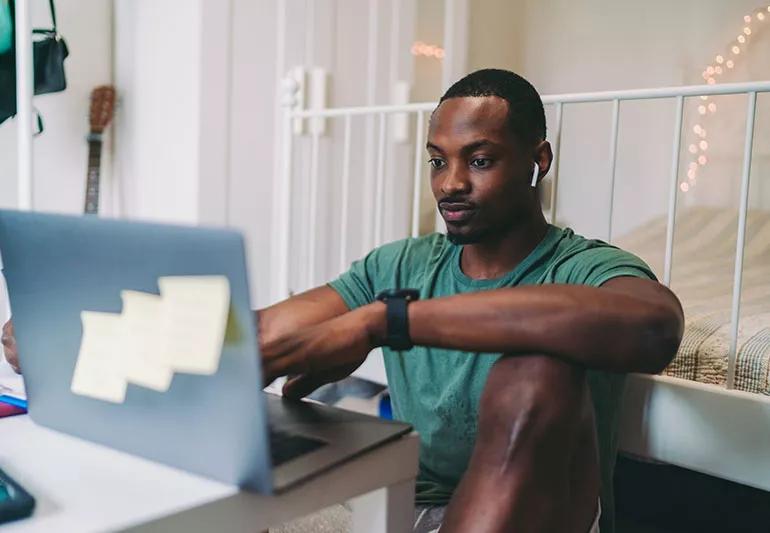
Step 1: Getting Ready to Connect
Before you can enjoy the seamless sound of your JLab earbuds, make sure to prepare your earbuds and the device you want to connect it to. Heres what you should do:
- Charge your JLab earbuds: Ensure they are fully charged before attempting to connect. Use their charging case for at least an hour for optimal performance.
- Activate Bluetooth: Ensure that the device you wish to connect the JLab earbuds to has Bluetooth enabled. This includes checking smartphones, tablets, and laptops.

Step 2: Pairing Your JLab Earbuds
The actual connection process is straightforward, but heres where things can get tricky if the right steps arent followed. To ensure successful pairing, follow these steps based on your device:
Pairing with Smartphones
For most smartphones, the connection process is the same:
- Take your JLab earbuds out of the charging case. They should automatically enter pairing mode and start blinking.
- Open the Bluetooth settings on your smartphone.
- Look for your JLab earbuds in the list of available devices and tap to connect.
- Once connected, you should hear an audible tone confirming the pairing.
Pairing with Laptops
If you are connecting to a laptop, follow these steps:
- Open your laptops Bluetooth settings.
- Ensure Bluetooth is enabled, and then select Add Bluetooth or other device.
- Select Bluetooth and watch for your JLab earbuds to appear in the list of devices.
- Click on the earbuds to connect.

Troubleshooting Connection Issues
If you encounter issues when connecting your JLab earbuds, consider the following troubleshooting tips:
- Make sure your earbuds are sufficiently charged.
- Turn Bluetooth off and on again to refresh connections.
- Forget the device from your smartphone or laptop and attempt to reconnect.
Using Your JLab Earbuds
Now that you know how to connect JLab earbuds, its important to maximize their use:
- Control Buttons: Familiarize yourself with the control buttons to manage music and calls. This can help you stay focused while working on your projects.
- Battery Management: Keep track of the battery life so you can always have them ready for use. Its advisable to charge them regularly.
Conclusion
Connecting your JLab earbuds opens the door to an enhanced audio experience that complements your work as a professional photographer. Whether it is for video editing or listening to tutorials, they can provide that much-needed clarity and comfort.
For further reading, explore our related articles on how to pair other popular earbuds: Pair JBL Earbuds or Pair JLab Earbuds. Enjoy a seamless audio experience while boosting your productivity!
For tips on maintaining your earbuds, check out How to Clean Earbuds.
Moreover, be aware of the risks of listening at high volumes as discussed in this NPR article.
As an Amazon Associate, I earn from qualifying purchases.

